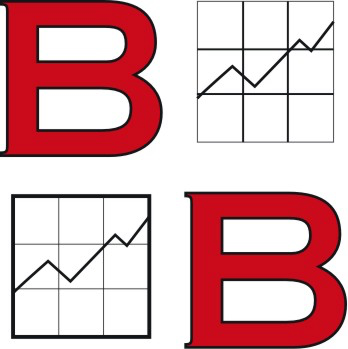Below you will find information on installing and configuring the RustDesk client, which we use for remote maintenance.
What is RustDesk? #
RustDesk is an open-source remote maintenance solution developed with security in mind. It is implemented in the Rust programming language. Rust is considered very modern and extremely secure. RustDesk uses features such as end-to-end encryption (E2EE). Unlike proprietary tools like TeamViewer or AnyDesk, we are independent with RustDesk and always maintain control.
Security #
- End-to-End Encryption: Keyboard inputs, screen transmissions, and file transfers are fully encrypted.
- No Third Parties: We operate our own RustDesk server at support.businessbytes.de. All connections run exclusively through our infrastructure – keeping your data private, secure, and never viewable by third parties.
Installation #
Windows #
1. Manual Installation #
- Download the RustDesk client from the GitHub Repository or from the official website
- The EXE file can be run immediately, an MSI file must first be installed
2. Installation with Chocolatey (recommended) #
Chocolatey is a package manager for Windows, comparable to apt on Linux or brew on macOS. It simplifies the installation and updating of software.
Setting up Chocolatey (if not already done) #
- Open PowerShell as Administrator (right-click > Run as Administrator).
- Execute the following command:
Set-ExecutionPolicy Bypass -Scope Process -Force;
[System.Net.ServicePointManager]::SecurityProtocol = [System.Net.ServicePointManager]::SecurityProtocol -bor 3072;
iex ((New-Object System.Net.WebClient).DownloadString('https://community.chocolatey.org/install.ps1'))
The RustDesk client is then installed with the following command: #
choco install rustdesk -y
macOS #
1. Manual Installation #
- Download the .dmg file from the GitHub Repository or from the official website
- Open the image and drag RustDesk to the Applications folder.
2. Installation with Homebrew (recommended) #
Homebrew is the package manager for macOS and simplifies the management of your applications.
Setting up Homebrew (if not already done) #
- Open Terminal.
- Execute the installation command:
/bin/bash -c "$(curl -fsSL https://raw.githubusercontent.com/Homebrew/install/HEAD/install.sh)"
Install RustDesk #
brew install --cask rustdesk
Linux #
Installation via AppImage (recommended) #
- Download the latest .AppImage from the GitHub Repository or from the official website
- Make the file executable:
chmod +x rustdesk-*.AppImage
- Start the program:
./rustdesk-*.AppImage
Alternative Installation Methods #
-
Debian/Ubuntu (.deb):
sudo apt install ./rustdesk-*.deb -
Snap:
sudo snap install rustdesk -
Flatpak:
flatpak install flathub com.github.RustDesk.rustdesk
Starting RustDesk #
- Windows: Double-click on rustdesk.exe or via the Start menu.
- macOS: Via Spotlight or in the Applications folder.
- Linux: Run the AppImage or start via the application menu for system-wide installation.
Server Configuration (always required) #
For your RustDesk client to use our own server, please follow these steps:
- Open RustDesk and click on Settings (vertical ellipsis => 3 vertically arranged dots) on the left side, near “ID”
- click on Network
- if necessary, click on Unlock Network Settings and confirm/enter administrator credentials
- Enter the following data (using Copy & Paste):
- ID Server:
support.businessbytes.de- Relay Server:
support.businessbytes.de- Key:
Jl1QlYVUIc3aEiycojWKvcoUt9w+8vgs8VDEzh2Bie0= - save using Apply and restart the client
After restarting, all sessions will be routed through our own infrastructure – secure and without third-party providers.
Uninstallation #
| Operating System | Command |
|---|---|
| Windows (Choco) | choco uninstall rustdesk |
| Windows (manual) | Delete EXE file |
| macOS (Homebrew) | brew uninstall --cask rustdesk |
| macOS (manual) | Move application to Trash |
| Linux (AppImage) | Delete AppImage file |
| Linux (DEB) | sudo apt remove rustdesk |
| Linux (Snap) | sudo snap remove rustdesk |
| Linux (Flatpak) | flatpak uninstall com.github.RustDesk.rustdesk |